How to Start a WordPress Blog

One of the most common questions I get regarding starting a blog, starting a business, or making money online is “where do I start?”.
There are billions of people on the internet making money doing everything from selling their dirty socks to making videos about how to use fill in the blank product here, so trust me when I say this: with the internet, you can do anything.
You don’t have to be an expert at what you want to do. You just have to know more than someone else or have the ability to do something that others would rather pay someone to do. As you learn more, develop new skills, and scale accordingly, that audience will grow and so will your business.
“OK great, but for real, where do I start?” You ask. Good question! Let’s start at the very beginning: Your internet home.

FYI: This post contains affiliate links.
For anyone hoping to sell a product or service online, the first step is to start a website. This website can be a simple portfolio, a blog, whatever you want it to be, but it’s a crucial part of any serious online endeavor.
Imagine this: You’re browsing a local art fair when you come across a chicken purse made out of a vintage blazer. You’re like OH MY GOD, this is perfect for my chicken-loving Mom. You buy it. You give it to your chicken-loving Mom. Her chicken-loving neighbor sees the purse, wants one for herself, but unfortunately, the chicken purse designer has no website. She only sells through local craft shows. Do you think Mom’s neighbor is going to hunt down the chicken purse lady? Maybe in 1995.
But it’s 2019. She’s more likely to open up Alexa/Siri/Google and yell “CHICKEN PURSE” into the speaker to see what comes up.
Don’t be the chicken purse lady. Get your business a website. In 2019, one of the first things customers expect from a business is a solid web presence. There is a lot to think about when it comes to creating the perfect website for your business, and it can take plenty of trial and error (and the eventual hiring of a web designer) to figure out exactly how you want it to look. But that shouldn’t stop you from getting something up and running, because your customers cannot find you if there is nowhere for them to find you.
Fortunately, it’s not difficult at all to set up the foundation for your web presence, and the sooner you set it up, the sooner you can build on it.
In this post, you’ll learn exactly how to set up a website from scratch in 15 minutes using WordPress and Bluehost.
If you’re unsure of whether this is the right direction for you to go with your website, check out my post on 8 of the best website platforms for your small business first.
STEP 1: BUY A DOMAIN NAME
I used to use my first and last name for my internet portfolio but (clearly) went in a different direction for this site. There’s nothing wrong with erring on the side of simplicity if you’re struggling to think of the perfect name. You can always buy a new domain if you come up with a brand name and redirect it to your existing site, so don’t let this step prevent you from moving forward. If you think you have the perfect business name in mind, do yourself a favor and check it against the Trademark Electronic Search System to make sure you won’t have another company coming after you with a trademark violation.
Your domain can be purchased through Bluehost, as well as the hosting package I’ll discuss in the next step. If you buy hosting your domain will be free (they are normally around $11.99/year).
STEP 2: BUY HOSTING FOR THE YEAR
Your hosting account pays the rent for space your website occupies on the internet. I have tried a couple of different companies for purchasing domains and hosting, but for the last 8 years, I have only used and recommended Bluehost. They have hosting plans as low as $3.95 a month, they’re located in the US, and their customer service is exactly what you want it to be. None of my sites hosted through Bluehost have ever had loading issues or delays, and their platform is user-friendly and easy to use after you’re in there a couple of times.
When you purchase hosting, there will be an option between three different plans at varying price points. I have the Prime plan because it includes unlimited storage and domain privacy for less than 6 bucks a month. Domain privacy is important (to me) because if anyone wants to look up the owner of your website, they will only find the information for your hosting company as opposed to the name, address, and phone number you used to register your account. You’d be surprised how many people ignore domain privacy even though it’s only a few bucks. It’s great when you’re playing internet detective and want to find out as much about someone as possible, but not so great if you don’t want people doing the same to you.
STEP 3: INSTALL WORDPRESS
Another reason to love Bluehost is that they automatically install WordPress on your website. WordPress is a content management system and the most legitimate website setup available. It offers the most flexibility for whatever you want to do whether it’s a blog, portfolio, services page, or even an e-commerce website.
Once WordPress is installed on your domain you will be redirected to the WordPress dashboard, which is the backend of your website. The URL to access this will be www.yourdomain.com/wp-admin. Save it to your bookmarks bar because you’ll go in there whenever you want to publish a page, post, or change the look.
STEP 4: UPGRADE TO A FREE SECURE SITE
This is important because Google now notifies visitors when they arrive at an unsecured site, which could affect your SEO. You want it to be https: instead of http: for several reasons, which you can read about over here.
Fortunately for you, it’s super easy to do this with a Bluehost account. From the Bluehost homepage go to WordPress Tools, then Security, then select the correct domain (if you have more than one), and click “ON” for “Free SSL Certificate.”
STEP 5: CHOOSE A WORDPRESS THEME
Themes are the foundation of the design and layout of your site. Keep in mind that if you install a theme and don’t like it, you can always download another and switch to that instead. There are many free and paid WordPress themes in the dashboard under Appearance.
My current theme is the Captivating theme by Restored316 designs. This theme works with Genesis for WordPress, a framework that basically “hosts” the theme of your choice, which is considered the “child theme” (in my case, Captivating is the child theme). This requires you to purchase and install Genesis as your main framework before you install a child theme. You can purchase Genesis here.
I love Genesis because it’s impressively well-coded and your theme can be updated without losing any of your customizations: everything you customize is in your child theme, not the framework that supports it. Confused? Here is a beginner’s guide to the Genesis framework and here’s some information on the difference between a framework and a theme.
If you just want to get a free theme up and running before investing in Genesis or anything else, you can browse thousands of free themes in your WordPress dashboard.
Once you have a domain, hosting package, and a theme on your site, it’s time to create some content!
STEP 6: CREATE SOME PAGES
The pages on your WordPress theme are static pages like your “about” or “contact” page. These are different from where you’ll put actual blog posts (more on those next). When you create a page it can then be added to a menu bar on the top or bottom of the site for easy visibility, which you can create under Appearance < Menus. I recommend at least having an “about” and “contact” page in the beginning, but your needs may vary.
STEP 7: INSTALL SOME PLUGINS
In WordPress, Plugins are additional app-like features that help websites run smoothly and accommodate visitors. There are millions of Plugins to choose from based on what you want to do, whether it’s to manage spam comments, integrate your social media accounts, add a slider to the top of your homepage, collect e-mail signups, etc. Here are a few of my recommendations (you can find these in your WordPress dashboard by going to Plugins < Add New):
- Akismet – all you need to keep the spam out
- Facebook All – This shows your Facebook fan page as an interactive part of your sidebar
- Instagram Feed – Does the same as the plugin above but with your Instagram
- Social Share Bar – Puts a bar on the left of all your posts to make them easily shareable on social media
- Yoast SEO – helps with keyword relevancy and meta titles/descriptions to optimize the visibility of your site in search engines.
- Analytics Code Integration – This is for Google Analytics, which you can use to track the activity and traffic coming to your site. This plugin makes it simple to copy and paste the analytics code and track it through your WordPress dashboard.
STEP 8: CREATE SOME POSTS
If you don’t want your website to be a blog, you can skip this part. However, if you are hoping to tap into an online service-based industry like writing, design, consulting, etc., a blog could work as a major asset for you. Writing content related to your industry helps to position you as an authority on the topic and shows off your talent and expertise in a way that is dictated by nobody but yourself.
When I first started writing for the cannabis industry, I only had a general portfolio marketing myself as a “freelance writer” and a lot of, uh, personal experience on the topic. Fortunately, my previous writing experience helped me land some cannabis jobs pretty quickly, but it wasn’t until I started Jane Dope, my cannabis niche blog, as an experimental side project that the clients really started to roll in.
A good exercise is to think of 3 post ideas that answer questions people might think to ask someone with your skillset. Here are a couple of places to start:
- Questions your ideal client might ask themselves before hiring you to write their copy/design their website/make their wedding decorations, such as:
- What to know before hiring a copywriter
- 5 big wedding trends to watch for in 2020
- 5 questions to answer about your business before hiring a web designer
- A behind-the-scenes look at your creative process
- A list of tools or resources that help you run your business (you can see mine here!)
If you’re not sure whether a blog is right for what you plan on doing, you don’t have to start it right away. You can always ask your social media followers, or even just your friends and family, what kinds of questions they would have for a professional like you, and then create blog posts centered around answering those questions. Blogs are excellent SEO tools and increase your chances of being found in search results, especially if you have a strong niche.
That’s all you have to do to create a WordPress blog or website! If you’re successfully looking at a WordPress dashboard, congrats on your new internet baby! I am always available for questions if you need help along the way, whether it’s with WordPress, Bluehost, or freelancing.
Check out these related posts:
How to Find Your Niche and Start a Successful Blog or Business
SEO Basics: Getting Started With Search Engine Optimization
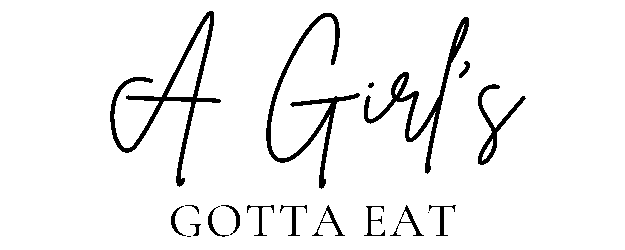



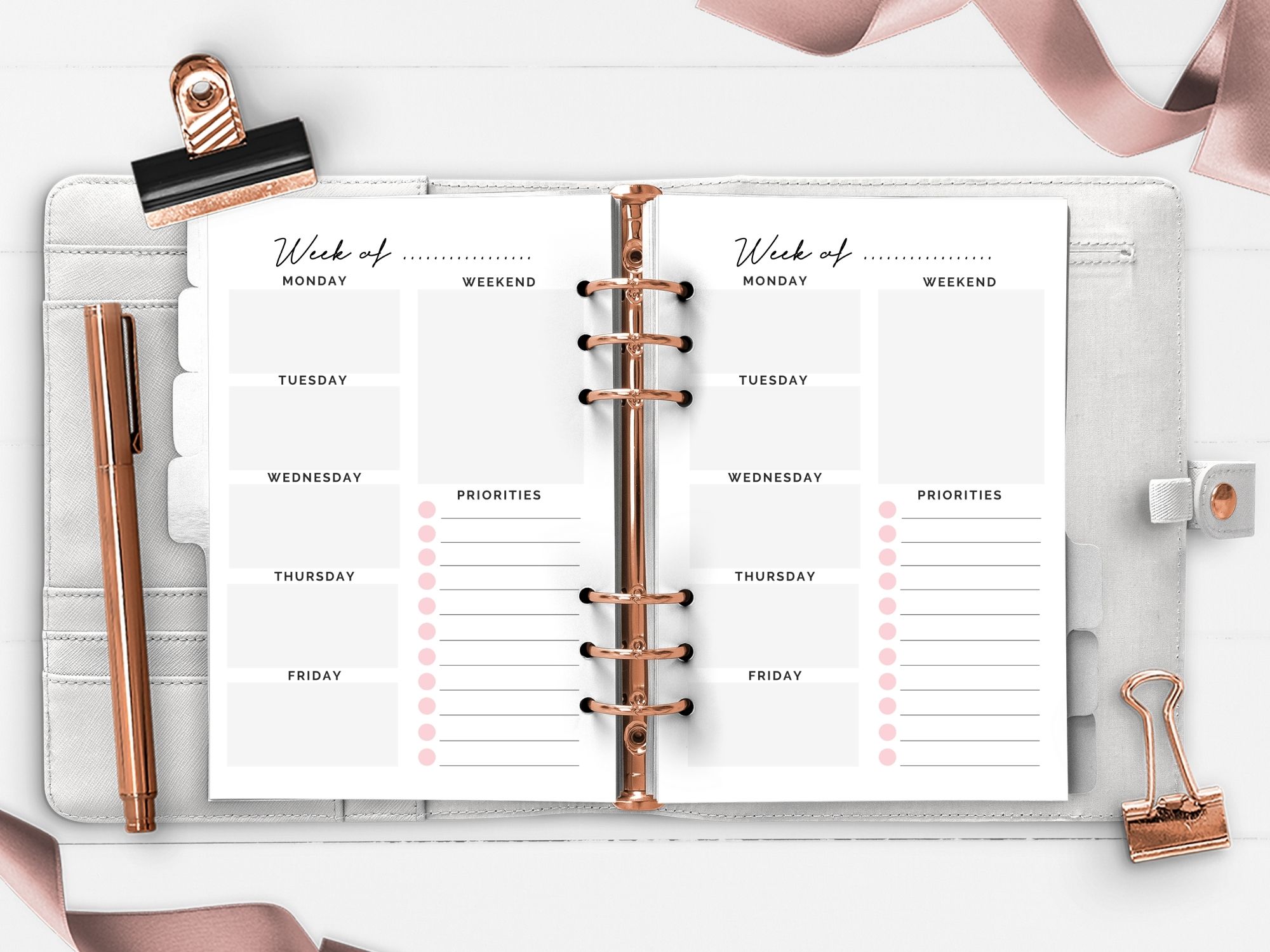


thank you for this post, really appreciate you taking the time to write it.
Thank you for sharing your experience with others! Since I do not have any entrepreneurs in my circle of acquaintances reading your blog is the next best thing to sitting down and sparring with a friend about how to start. I am in Europe, so will encounter different (tax) rules & regulations, but it is so nice to read how someone else also just tried to figure everything out step by step. Thanks again!