How to Use Pinterest For Your Business
Back in the day, I used Pinterest only for a couple of things: saving colorful salad recipes I probably won’t make as long as cheeseburgers are a thing, coordinating outfits I probably won’t wear unless they’re made of leggings, and saving workouts I could do in my living room but won’t because the couch is right there. In the last three years, however, Pinterest has become an essential business tool for me – it’s actually responsible for most of my blog and Etsy traffic outside of Google searches. If you create content or sell products/services online and you’re not using Pinterest, you are leaving money, clients, and opportunity on the table.

(This post contains affiliate links, so if you click one and make a purchase, they might throw a few bucks my way. A girl’s gotta eat.)
What is Pinterest?
Pinterest is a website that allows users to create profiles and save web content to themed boards. The content saved is typically an image that links to a page or product around the web, and boards are usually organized based on different themes – food, apparel, business tips, travel, etc.
Pinterest is less of a social media platform and more of a search engine. The more your product or blog post pins are saved, the more they’ll circulate in search results and pop up on people’s feeds.
I use Pinterest to direct people to content on this blog and my other blog, and I also use it to share all the products I sell on Etsy and Shopify. This post will cover both types of businesses, so whether you’re a blogger or Etsy seller, here’s what you need to know if you want to get traffic and sales through Pinterest:
Understanding Fresh Pins vs Duplicate Pins vs Repins
Pinterest pins are classified in three different ways:
Fresh Pins are simply images that are new to Pinterest and have not been shared before. The new rule is that Pinterest is prioritizing fresh content more now than they were before. You can create fresh pins to the same products or content by creating a new pin with a different image and style than what has been used previously. More on creating fresh pins in a minute.
Duplicate Pins are pins that have an image and URL combo that has been shared before. If you re-pin an old pin that you’ve already made in hopes of getting some fresh new eyes on it, you’d be better off just creating a new pin image instead. Of course, you can still duplicate pins on occasion, and I would say it’s great to do for pins that are seasonal and only relevant certain times of the year. Still, it’s better to focus your energy on creating fresh pins as opposed to re-pinning your old content.
Repins are pins of yours that other people save to their own boards. This is a good thing because it tells Pinterest that your pins are useful and that people want to see them, which can help move them up in search results. The difference between this and a duplicate pin is that someone else is doing the pinning.
Creating Engaging Fresh Pins in Canva
Since fresh pins should be your new priority, you’ll want to be able to make new pins quickly. Fortunately, Canva makes it easy to do this with their Pinterest template – it’s perfectly sized to the ideal vertical pin length, and you can browse through hundreds of templates to help you get started. You can add your own images, or browse through their stock photos to find a photo that’s relevant to your industry. You can do all of this with a free Canva account.
Fresh pins for blogs and content: Once I publish a blog post, I go into Canva and create 3-5 different pins that have different images and text. Each one of these will be a “fresh” pin, even if they link to the same post. Here’s an example of fresh pins that I made in Canva for the same post:

Fresh pins for e-commerce: If you have an Etsy shop or some other product-based online store, you can create fresh pins by taking new pictures of your product and overlaying different text over it. If you sell digital or print-on-demand products, you can easily make new product images with PlaceIt. Here are some fresh pins I made for the same t-shirt using PlaceIt mockups:

According to Pinterest, the following changes do not constitute a fresh pin:
- Pinning the same image with a different title, description, or alt text
- Making “small, imperceptible” changes to an image that you’ve pinned before, such as shifting the background image very slightly. Can’t fool Pinterest.
Your goal, whether you’re an e-com seller or content creator, is to create something new and fresh for Pinterest to share. Fresh content now outperforms duplicate content on Pinterest. You can actually pin less often and get more engagement if you create fresh pins rather than pin your old content.
If it sounds like a lot of work to constantly make and add fresh pins to Pinterest, I highly recommend trying out Tailwind, a Pinterest and Instagram post scheduler. Tailwind creates a daily “smart schedule” and schedules your content to publish during these optimal times, so you can upload all your pins, link them to your posts, and add them to your schedule. I usually spend a couple of hours a month making fresh pins to share, which I then add to my Tailwind schedule until I have several days or week’s worth of pins ready to go. Tailwind is free to try for your first 100 pins so you can see if you like it and if it makes a difference for you.
Video Pins
I’ve never made a video pin but plan on creating some for my eBook in the near future. Pinterest is now encouraging video content, and you can easily create a short video pin with Canva as well. Some ideas for video pins:
- A quick screencap teaser video of your ebook or online course contents (make sure you don’t give it all away and that it’s just enough to get them intrigued)
- Video of your product in use or a quick clip of you making your products
- Video of a product in-use with an affiliate link to the purchase page (so you can make a commission off your pins without a website or actually selling anything – here’s a post with more information on affiliate marketing and how it works. You can do this with non-video pins, too)
Keep in mind that there are plenty of Pinterest Virtual Assistants who would be happy to design fresh pins for you. You can always post a job listing on Upwork and hire someone to create pins whenever you publish a blog post or list a new product for sale.
Pinterest Best Practices for 2020
Aside from the importance of creating fresh pins, here are some best practices to help maximize your visibility and stay within Pinterest’s guidelines:
Website Owners: Enable Rich Pins
If you’re pinning content to Pinterest from your own website and you want others to pin your content as well, rich pins will help with this. Rich pins automatically include metadata from your website, so when someone re-pins an image, the pin will automatically include the most descriptive details. Honestly, Pinterest explains it better than me so you can go read about and enable rich pins here in the Pinterest Developer.
Opt for 15-25 Pins Per Day At Most
To keep your account from looking too spammy, opt for no more than 15-25 pins per day. I know a lot of bloggers and Etsy sellers have created Tailwind schedules with 50 or more pins a day, but Pinterest is now discouraging that amount of pinning. Tailwind has a tool called “Smart Guide” that measures whether you’re pinning an appropriate amount, and they’ll let you know if they think your account is getting too wild.
If you absolutely need to pin 50+ pins a day, Pinterest does have an override option that can be activated on some accounts if you contact them.
Pin a Fresh Pin to 10 Boards at Most
Pinterest says in its best practices to avoid pinning one pin to more than 10 boards. This can look spammy to the algorithms, and possibly even your followers; they’re more likely to report something as spam if they see it 5 times in a row.
I have a lot of group boards, so I used to pin some of my products to 15ish boards. Since these changes I’ve stopped doing that – it’s actually inspired me to look at my Pinterest statistics to see if these boards are even performing well and worth having on my page.
Don’t Worry About Followers, Likes, or Comments
On Pinterest, things like followers and comments matter far less than re-pins and click-throughs. I don’t think I’ve ever left a comment on Pinterest, and most of the comments I do get are from spam accounts anyway.
If you pin consistently, and especially if you’re in a specific niche (like a recipe blogger) your followers will start to grow over time with people who engage with your pins. Your pins for the boards they follow will show up in their feed, so that is the benefit to having followers – more people see your content. But your main focus should still be on optimizing your listings for search, so that the millions of people searching Pinterest for crafts, recipes, tutorials, etc. will find your relevant content whether they follow you or not.
(If you’d like to see comments that have been left on your pins, you can do so at www.pinterest.com/engagement. Make sure you’re logged into your Pinterest account.)
Optimize Your Pin Titles, Descriptions and Hashtags for Search
The title and description of your pin are important factors for ranking well in search results.
Title: Make sure your pin title is clearly defined and describes what your pin is about. For example, if you’re creating a pin that links to a cornbread recipe, a title like “The Best Cornbread Recipe Without Milk” or “Sweet and Savory Jalapeno Cornbread Recipe” will convert better than a title that just says “cornbread,” or worse, is left blank.
Description: For your description, use this as an opportunity to also add your relevant keywords while giving a teaser to what your pin will lead to. Example:
“This sweet and savory jalapeno cornbread recipe is perfect as a snack on its own or with a hearty main dish like chili. Make enough cornbread for the whole family in less than 30 minutes using only 6 ingredients with this easy jalapeno cornbread recipe. #cornbread #recipes #jalapenocornbread #breadrecipes”
Hashtags: Pinterest added the use of hashtags to their platform a few years ago, so you can also add relevant hashtags to the end of your pin description which will help organize your pins in search results. Use 3-5 hashtags, at most, as pictured above. (Can you tell I made jalapeno cheddar cornbread last night? It was delicious.)
Keyword Optimize Your Pinterest Board Names
Your Pinterest board names are another factor that will help boost your visibility. Your board names should be keyword-specific – for example, if you have a board for keto desserts, you should name it “keto dessert recipes” or something like that instead of a vague name like “tasty treats.”
Pinterest also now has board sections, so you can organize your boards more efficiently and take advantage of keywords even more. I have a board titled “Food & Recipes” with sections for salads, dips, breads, and desserts (it’s all about balance). You can get even more specific if you want:
Main board title: Bread Recipes
Board sections: Dessert Breads, Sandwich Breads, Seasonal Breads, Gluten-Free Breads, Vegan Bread Recipes… you get it.
Pin Other People’s Content To Your Boards
One of the most common questions I get about Pinterest is “should I pin other people’s stuff or just mine?” You should DEFINITELY be pinning other content! Your pins and boards will look more appealing to potential visitors if they’re filled with a wide variety of relevant, quality content, and it will look much more organic to Pinterest versus a whole account that only links to one website. You don’t have to pin stuff just for the sake of pinning something, but don’t shy away from sharing other content. This is also how you can help bulk up your Tailwind schedule and scatter your pins, by adding a mix of your own content and other content.
Join Relevant Group Boards
Group boards are one of the most beneficial parts of Pinterest to me. Group boards are boards that more than one person pins to, so when you are added to a group board and you pin something to it, it goes out to all of that board’s followers as opposed to just your own board followers. They are a great way to get people who are already interested in your niche looking at your content.
You can find a huge list of Pinterest group boards at PinGroupie.Com. Search for boards related to your niche first. If you’re a content creator, you can also search for boards where bloggers/vloggers/etc can share their content. If you’re an e-commerce seller, search for Etsy seller boards, Shopify boards, general e-commerce boards, etc. You can also create your own group board by inviting other people to it, or by adding a “request to join” button at the top of the board.
Use a Scheduler Like Tailwind
If you’re serious about your Pinterest strategy, I can’t recommend enough that you invest in a scheduler like Tailwind. Like I’ve said before, you can spend a few hours a month creating fresh pins, then add them to your Tailwind schedule and shuffle them among other content you’d like to pin. You can schedule a month’s worth of content in an afternoon with this method.
The Tailwind Smart Loop is a tool you can use to schedule your pins to automatically re-pin at certain times of the year. Since this involves creating “duplicate pins”, I recommend using the Smart Loop to schedule your most valuable duplicate pins, such as products or blog posts that are only relevant during certain seasons. For example, if you have blog posts on Christmas crafts, that would be a good instance to use the Smart Loop and schedule it to go back out in November. Same with holiday-themed Etsy products – you can schedule specific pins months in advance so that they’re going back out at the right time and you don’t even have to think about it.
The Tailwind Smart Guide is another handy tool. It ensures your account is functioning within Pinterest’s best practices, helping protect you from risky behavior while leveraging the most efficient pinning strategies. If you’re doing something that could reduce your reach or put your account at risk, Smart Guide will flag it and provide some suggestions for how to improve your strategy. The more you pin, the more it will tailor your strategy to what’s most optimal for your audience.
Tailwind is free to try for your first 100 pins or 30 Instagram posts (Pinterest and Instagram are separate paid plans), so you can give each scheduler a try at no cost and see how it works for your brand. You can also check out Tailwind user data that they’ve compiled, which shows the “typical results” of the average Tailwind user. You can check out my Pinterest page here to see how I use it and how many visits I’m getting each month.
I hope this helps you get started promoting your blog posts or products on Pinterest. If I’ve missed something, leave your question in the comments!
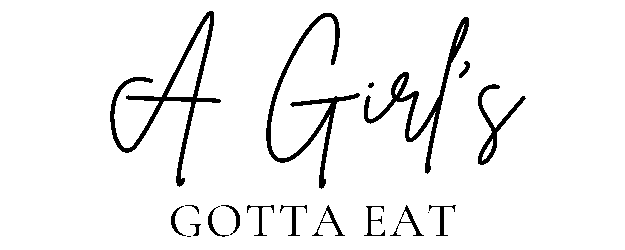






I loved the post…thanks for sharing! 🙂